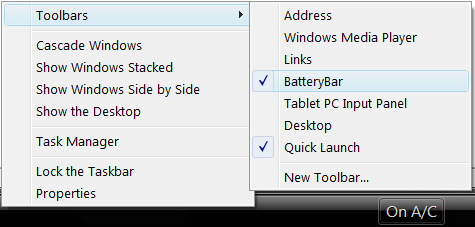Difference between revisions of "Installation"
From OsirisWiki
(Created page with '== Enable the BatteryBar toolbar == Enable BatteryBar by using the Toolbars menu After you have installed BatteryBar, you will need ...') |
(Troubleshooting header) |
||
| Line 8: | Line 8: | ||
If you do not see the BatteryBar option, please wait a few seconds and try again. It sometimes takes up to 15 seconds for Explorer to recognize the new toolbar. | If you do not see the BatteryBar option, please wait a few seconds and try again. It sometimes takes up to 15 seconds for Explorer to recognize the new toolbar. | ||
| − | + | === Troubleshooting === | |
| + | If BatteryBar does not turn on at all, please try to uninstall, re-install, and reboot the computer. | ||
Latest revision as of 01:12, 4 April 2009
Enable the BatteryBar toolbar
After you have installed BatteryBar, you will need to enable the BatteryBar toolbar.
- Right-click on the Windows Taskbar
- Choose the "Toolbars" menu
- Click on "BatteryBar"
If you do not see the BatteryBar option, please wait a few seconds and try again. It sometimes takes up to 15 seconds for Explorer to recognize the new toolbar.
Troubleshooting
If BatteryBar does not turn on at all, please try to uninstall, re-install, and reboot the computer.