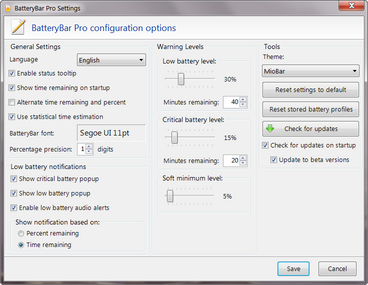Difference between revisions of "Preferences"
From OsirisWiki
(→Alternate time remaining and percent) |
(→Use statistical time estimation) |
||
| Line 21: | Line 21: | ||
=== Use statistical time estimation === | === Use statistical time estimation === | ||
| + | * '''Checked''': Time remaining is calculated based on historical usage data from your battery | ||
| + | * '''Unchecked''': Time remaining is calculated based on the [[Glossary#Discharge Rate|discharge rate]] : <code>Time Remaining (hours) = Current Capacity / (Dis)charge Rate</code> | ||
| + | |||
=== BatteryBar font === | === BatteryBar font === | ||
=== Percentage precision === | === Percentage precision === | ||
Revision as of 02:11, 27 March 2009
![]() This feature is exclusive to BatteryBar Pro.
This feature is exclusive to BatteryBar Pro.
To access the Preferences window, right-click on BatteryBar and choose "Preferences..."
General Settings
Enable status tooltip
- Checked: When you hover your mouse over BatteryBar, a Status Popup will appear until you move your mouse away.
- Unchecked: The Status Popup will never appear
Show time remaining on startup
- Checked: BatteryBar defaults to showing the time remaining
- Unchecked: BatteryBar defaults to showing the percentage remaining
While using BatteryBar you can toggle the display between percent and time remaining by clicking on it. However, each time you log into the computer, this setting determines which is shown first.
Alternate time remaining and percent
- Checked: Every 5 seconds, BatteryBar will switch between showing the percent remaining and the time remaining.
- Unchecked: BatteryBar not automatically switch between percent and time remaining.
There is not currently a way to change the time interval of 5 seconds.
Use statistical time estimation
- Checked: Time remaining is calculated based on historical usage data from your battery
- Unchecked: Time remaining is calculated based on the discharge rate :
Time Remaining (hours) = Current Capacity / (Dis)charge Rate