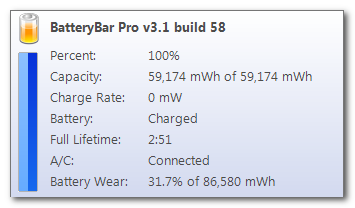Difference between revisions of "Status Popup"
(→Battery Wear) |
m (→Battery Wear) |
||
| Line 47: | Line 47: | ||
=== Battery Wear === | === Battery Wear === | ||
| − | Battery Wear is the percentage of battery's original designed capacity that the battery is no longer capable of storing. It can be used as a measure of how old, or worn out, the battery is. As your battery wear increases, BatteryBar will adjust the [[#Full Lifetime|Full Lifetime]] estimate to compensate, though it may take a few discharge cycles. | + | Battery Wear is the percentage of battery's original designed capacity that the battery is no longer capable of storing. It can be used as a measure of how old, or worn out, the battery is. As your battery wear increases, BatteryBar will adjust the [[Glossary#Full Lifetime|Full Lifetime]] estimate to compensate, though it may take a few discharge cycles. |
==== Battery Wear Calculation ==== | ==== Battery Wear Calculation ==== | ||
Revision as of 06:13, 26 March 2009
Contents
Status Popup Window
The status popup window displays real-time information about the status of your battery.
(For definitions of the terms used here, see Glossary)
Percent
This field shows the percentage of battery power currently available. This value is calculated as Current Capacity / Full Capacity.
In BatteryBar Pro, it's possible to change the precision of the percentage value from 0 to 4 digits in the Preferences window.
Capacity
This field shows the battery's Current Capacity and Full Capacity in the format:
[Current] mWh of [Full] mWh.
Charge / Discharge Rate
This field shows the rate in mW at which the battery's capacity is changing.
When the battery is in a discharge state, the rate is negative because the battery is losing capacity. When the battery is a charging state, the rate is positive.
This value can be used to determine the power savings you get from reducing your screen brightness or turning of your wireless connection. It does not affect how BatteryBar calculates the time remaining on your battery.
Note: Not all batteries report this value. Some batteries will report only the discharge rate and not the charge rate and some batteries won't report either value.
Battery
This field shows the current power state of your battery.
If the power state is Discharging, the field shows the time remaining to discharge:
H:MM (Discharging)
If the power state is Charging, the field shows the time to finish charging:
H:MM (Charging)
If the power state is Charged, the field only shows the term Charged. Your battery may report that it's Charged even though the current capacity is less than 100%. The charging of the battery is controlled by the laptop's BIOS. Most BIOS only charge the battery if the current capacity is below a certain threshold, usually between 90 and 95 %.
Full Lifetime
This field shows the normal or average amount of time that your battery will last when disconnected from the A/C at 100% capacity.
This value is calculated by BatteryBar and reflects your normal usage pattern. Your full lifetime will change over time as BatteryBar's estimation becomes more accurate and as your battery wear increases.
A/C
This field simply indicates whether or not an external power source is connected. It will show Connected or Disconnected.
Battery Wear
Battery Wear is the percentage of battery's original designed capacity that the battery is no longer capable of storing. It can be used as a measure of how old, or worn out, the battery is. As your battery wear increases, BatteryBar will adjust the Full Lifetime estimate to compensate, though it may take a few discharge cycles.
Battery Wear Calculation
Battery wear is calculated as:
1 - (Full Capacity / Designed Capacity)
In the screenshot above, the Designed Capacity is 86,580 mWh and the Full Capacity is 59,174 mWh. The calculation is:
1 - (59,174 / 86,580) = 0.3165 = 31.7%.