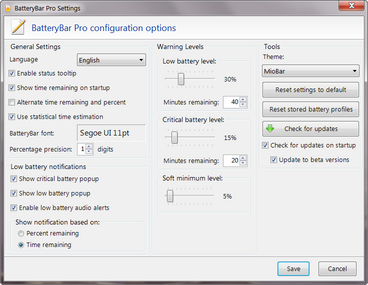Difference between revisions of "Preferences"
(→Show notification based on time or percent) |
(→Warning Levels) |
||
| Line 74: | Line 74: | ||
== Warning Levels == | == Warning Levels == | ||
=== Low battery level === | === Low battery level === | ||
| + | The ''Low battery level'' section defines the triggers that cause the battery state to be reported as ''low''. The percentage value is used when ''Show notification based on'' is set to ''Percent remaining''. The ''Minutes remaining'' value is used when ''Time remaining'' is selected. | ||
| + | |||
| + | Use the percentage slider to change the percentage value of battery life remaining where battery is considered to be ''low''. | ||
| + | |||
| + | Set the ''minutes remaining'' to the number of minutes remaining of battery life to determine when the battery is considered to be ''low''. | ||
| + | |||
=== Critical battery level === | === Critical battery level === | ||
| + | The ''Critical battery level'' section defines the triggers that cause the battery state to be reported as ''critical''. The percentage value is used when ''Show notification based on'' is set to ''Percent remaining''. The ''Minutes remaining'' value is used when ''Time remaining'' is selected. | ||
| + | |||
| + | Use the percentage slider to change the percentage value of battery life remaining where battery is considered to be ''critical''. | ||
| + | |||
| + | Set the ''minutes remaining'' to the number of minutes remaining of battery life to determine when the battery is considered to be ''critical''. | ||
| + | |||
=== Soft minimum level === | === Soft minimum level === | ||
| + | BatteryBar calculates time remaining on your battery to a value called ''Soft minimum level'' rather than 0%. Most computers are designed to force a shutdown or hibernate at a certain percentage of battery life remaining. Thus, the last few percent of your battery are never actually used. | ||
| + | |||
| + | ''Soft minimum level'' determines the percentage remaining of the battery at which point BatteryBar will report 0 minutes remaining. In other words, statistical time remaining calculates consider the ''Soft minimum level'' to be 0%. For example, if you battery is currently at 50% and your ''Soft minimum level'' is set to 10%, BatteryBar estimates how much time remains between 50% and 10%. Once the battery reaches 10%, BatteryBar will report 0 minutes remaining. | ||
| + | |||
| + | The ''Soft minimum level'' value can be adjust to any value between 0% and the current value of ''Critical battery level''. | ||
Revision as of 04:16, 15 May 2009
![]() This feature is exclusive to BatteryBar Pro.
This feature is exclusive to BatteryBar Pro.
To access the Preferences window, right-click on BatteryBar and choose "Preferences..."
General Settings
Enable status tooltip
- Checked: When you hover your mouse over BatteryBar, a Status Popup will appear until you move your mouse away.
- Unchecked: The Status Popup will never appear
Show time remaining on startup
- Checked: BatteryBar defaults to showing the time remaining
- Unchecked: BatteryBar defaults to showing the percentage remaining
While using BatteryBar you can toggle the display between percent and time remaining by clicking on it. However, each time you log into the computer, this setting determines which is shown first.
Alternate time remaining and percent
- Checked: Every 5 seconds, BatteryBar will switch between showing the percent remaining and the time remaining.
- Unchecked: BatteryBar not automatically switch between percent and time remaining.
There is not currently a way to change the time interval of 5 seconds.
Use statistical time estimation
- Checked: Time remaining is calculated based on historical usage data from your battery
- Unchecked: Time remaining is calculated based on the discharge rate :
Time Remaining (hours) = Current Capacity / (Dis)charge Rate
BatteryBar font
Clicking on the font name box will allow you to choose the font type, size, and style. The name and size of the selected font will be displayed in the box in the font type and size that was selected.
This is the default font that is used in the Default Theme or any themes that don't explicitly state the preferred font. Themes have the option of overriding the default font by specifying the font within the theme.xml file. In that case, this option will have no effect.
Percentage precision
This option allows you to specify the decimal point precision in all percentage values.
For precisions 0 through 4, the value 88.8888 % would be formatted as
0: 89% /
1: 88.9% /
2: 88.89% /
3: 88.889% /
4: 88.8888%
Low battery notifications
These options control if battery warning notifications are displayed and if warning sounds are played when the battery reaches low and critical levels.
Low and critical battery level are determined by two options,
- Show notification based on time or percent
- The options in the Warning Levels section
If Percent remaining is selected in the Show notification based on: section, then the percentage value under Low/critical battery level is used to determine when the battery reaches the low and critical levels.
If Time remaining is selected, then the low and critical battery levels are determined when the time remaining drops below Minutes remaining.
Show critical battery popup
Checked: When the battery level reaches critical level (as described above), a notification popup will be shown indicating the percent and time remaining along with a warning message.
Show low battery popup
Checked: When the battery level reaches low level, a notification popup will be shown indicating the percent and time remaining.
Enable low battery audio alerts
Checked: When the battery reaches either a low or critical level, a sound will be played once.
BatteryBar uses the system default Low Battery Alarm and Critical Battery Alarm sounds as defined in the Sounds control panel.
To change the sounds, open the Windows Sounds control panel applet. Change the sound files associated with Critical Battery Alarm and Low Battery Alarm. The sounds must be standard WAV files. MP3 or other compressed audio won't play.
Show notification based on time or percent
Percent selected: The percent values for Low battery level and 'Critical battery level in the Warning Levels section will be used to determine when the battery has reached low and critical levels.
- The default setting is 30% for low and 15% for critical.
Time selected: The values for Minutes remaining in the Low battery level and Critical battery level sections will be used to determine when the battery has reached low and critical levels.
- The default setting is 45 minutes for low and 20 minutes for critical.
Warning Levels
Low battery level
The Low battery level section defines the triggers that cause the battery state to be reported as low. The percentage value is used when Show notification based on is set to Percent remaining. The Minutes remaining value is used when Time remaining is selected.
Use the percentage slider to change the percentage value of battery life remaining where battery is considered to be low.
Set the minutes remaining to the number of minutes remaining of battery life to determine when the battery is considered to be low.
Critical battery level
The Critical battery level section defines the triggers that cause the battery state to be reported as critical. The percentage value is used when Show notification based on is set to Percent remaining. The Minutes remaining value is used when Time remaining is selected.
Use the percentage slider to change the percentage value of battery life remaining where battery is considered to be critical.
Set the minutes remaining to the number of minutes remaining of battery life to determine when the battery is considered to be critical.
Soft minimum level
BatteryBar calculates time remaining on your battery to a value called Soft minimum level rather than 0%. Most computers are designed to force a shutdown or hibernate at a certain percentage of battery life remaining. Thus, the last few percent of your battery are never actually used.
Soft minimum level determines the percentage remaining of the battery at which point BatteryBar will report 0 minutes remaining. In other words, statistical time remaining calculates consider the Soft minimum level to be 0%. For example, if you battery is currently at 50% and your Soft minimum level is set to 10%, BatteryBar estimates how much time remains between 50% and 10%. Once the battery reaches 10%, BatteryBar will report 0 minutes remaining.
The Soft minimum level value can be adjust to any value between 0% and the current value of Critical battery level.