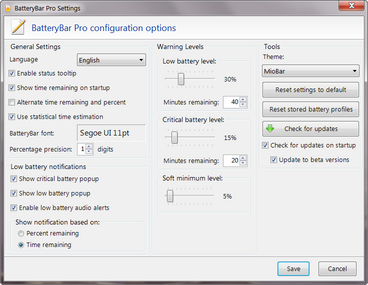Difference between revisions of "Preferences"
(→BatteryBar font) |
(→Percentage precision) |
||
| Line 30: | Line 30: | ||
=== Percentage precision === | === Percentage precision === | ||
| + | This option allows you to specify the decimal point precision in all percentage values. | ||
| + | |||
| + | For precisions 0 through 4, the value 88.8888 % would be formatted as | ||
| + | <code>0: 89% / | ||
| + | 1: 88.9% / | ||
| + | 2: 88.89% / | ||
| + | 3: 88.889% / | ||
| + | 4: 88.8888%</code> | ||
== Low battery notifications == | == Low battery notifications == | ||
Revision as of 04:39, 27 March 2009
![]() This feature is exclusive to BatteryBar Pro.
This feature is exclusive to BatteryBar Pro.
To access the Preferences window, right-click on BatteryBar and choose "Preferences..."
General Settings
Enable status tooltip
- Checked: When you hover your mouse over BatteryBar, a Status Popup will appear until you move your mouse away.
- Unchecked: The Status Popup will never appear
Show time remaining on startup
- Checked: BatteryBar defaults to showing the time remaining
- Unchecked: BatteryBar defaults to showing the percentage remaining
While using BatteryBar you can toggle the display between percent and time remaining by clicking on it. However, each time you log into the computer, this setting determines which is shown first.
Alternate time remaining and percent
- Checked: Every 5 seconds, BatteryBar will switch between showing the percent remaining and the time remaining.
- Unchecked: BatteryBar not automatically switch between percent and time remaining.
There is not currently a way to change the time interval of 5 seconds.
Use statistical time estimation
- Checked: Time remaining is calculated based on historical usage data from your battery
- Unchecked: Time remaining is calculated based on the discharge rate :
Time Remaining (hours) = Current Capacity / (Dis)charge Rate
BatteryBar font
Clicking on the font name box will allow you to choose the font type, size, and style. The name and size of the selected font will be displayed in the box in the font type and size that was selected.
This is the default font that is used in the Default Theme or any themes that don't explicitly state the preferred font. Themes have the option of overriding the default font by specifying the font within the theme.xml file. In that case, this option will have no effect.
Percentage precision
This option allows you to specify the decimal point precision in all percentage values.
For precisions 0 through 4, the value 88.8888 % would be formatted as
0: 89% /
1: 88.9% /
2: 88.89% /
3: 88.889% /
4: 88.8888%